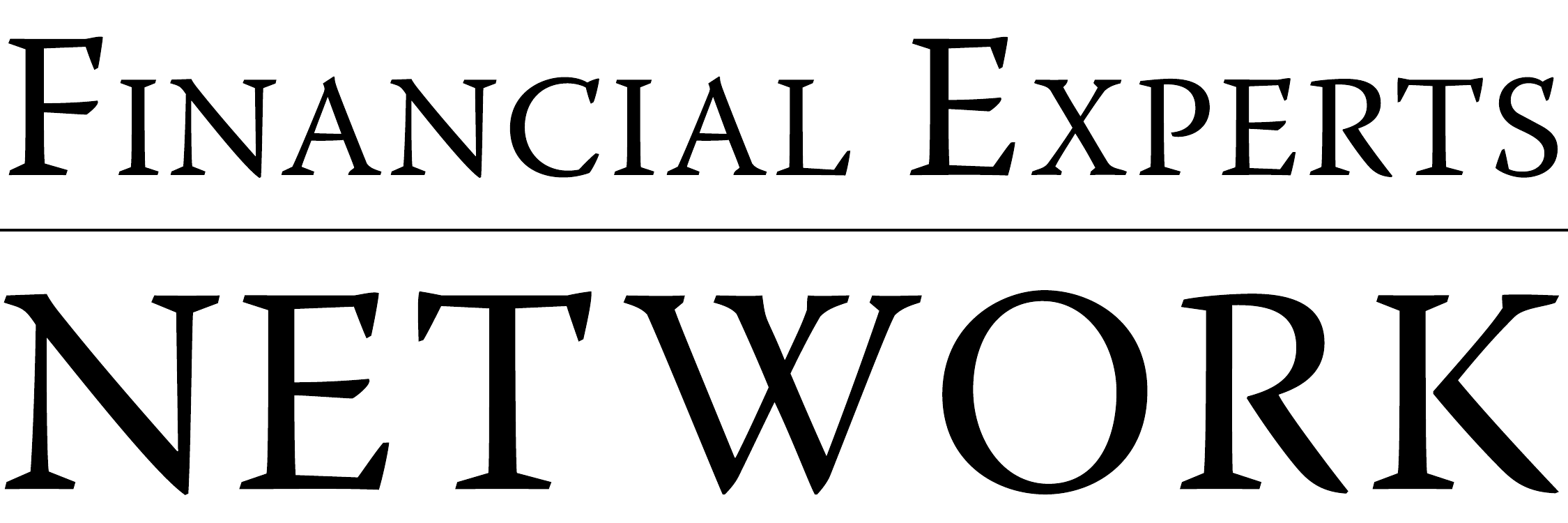Follow the step-by-step instructions below to learn how to easily whitelist FEN emails on all major email providers, so you'll never miss another email. You can also click here to download the instructions as a PDF.
Gmail Instructions
Method 1: Add to Contacts
- Open Gmail and log in.
- Find an email from the sender you want to whitelist.
- Open the email.
- Click on the sender's name or email address.
- Click “Add to Contacts”.
Method 2: Create a Filter
- Click on the gear icon in the top right corner and select “See all settings”.
- Go to the “Filters and Blocked Addresses” tab.
- Click “Create a new filter”.
- In the “From” field, enter the email address or domain you want to whitelist.
- Click “Create filter”.
- Check “Never send it to Spam”.
- Click “Create filter”.
Outlook Instructions
Method 1: Add to Contacts
- Open Outlook and log in.
- Find an email from the sender you want to whitelist.
- Right-click the email.
- Select “Add to Outlook Contacts”.
Method 2: Add to Safe Senders List
- Click on the gear icon in the top right corner and select “View all Outlook settings”.
- Go to “Mail” > “Junk email”.
- Under “Safe senders and domains”, add the sender’s email address or domain.
- Click “Save”.
Yahoo Mail Instructions
Method 1: Add to Contacts
- Open Yahoo Mail and log in.
- Find an email from the sender you want to whitelist.
- Open the email.
- Click on the three horizontal dots (More options) in the top right corner of the email.
- Select “Add Sender to Contacts”.
Method 2: Create a Filter
- Click on “Mail” > “Filters”.
- Click “Add”.
- Enter a name for the filter.
- In the “From” field, enter the email address or domain.
- Choose “Inbox” or another folder as the destination.
- Click “Save”.
AOL Mail Instructions
Method 1: Add to Contacts
- Open AOL Mail and log in.
- Find an email from the sender you want to whitelist.
- Open the email.
- Click on the sender’s name or email address.
- Click “Add to Contacts”.
Method 2: Safe List
- Click on “Options” (gear icon) and select “Mail Settings”.
- Go to the “Spam Settings” tab.
- Under “Safe List”, add the sender’s email address.
- Click “Save”.
Apple Mail Instructions
Method 1: Add to Contacts
- Open Apple Mail and log in.
- Find an email from the sender you want to whitelist.
- Open the email.
- Click on the sender’s email address in the message header.
- Click “Add to Contacts”.
Method 2: Rules
- Open Apple Mail and log in.
- Click “Mail” > “Preferences”.
- Go to the “Rules” tab.
- Click “Add Rule”.
- Set criteria to match emails from the sender’s address.
- In the “Perform the following actions” section, choose “Move Message” to “Inbox”.
- Click “OK”.
Windows Live Mail Instructions
Method 1: Add to Contacts
- Open Windows Live Mail and log in.
- Find an email from the sender you want to whitelist.
- Right-click the email.
- Select “Add to Contacts”.
- Confirm by clicking “Add”.
Method 2: Safe List
- Click “Home” > “Junk” > “Junk E-mail Options”.
- Go to the “Safe Senders” tab.
- Click “Add”.
- Enter the email address or domain and click “Add”.
- Click “OK”.